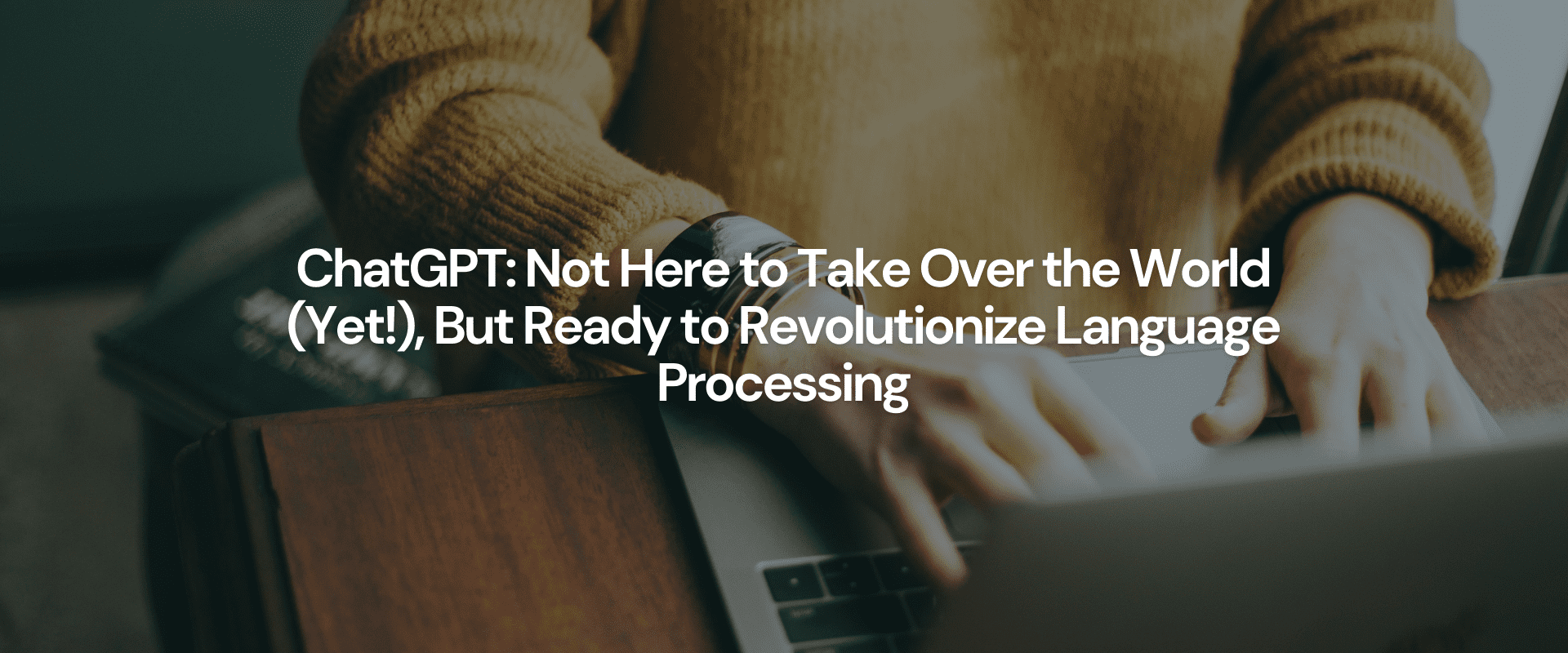Ever wanted to make Google Forms work smarter—not harder?
In this beginner-friendly guide, I’ll show you how to automate form responses using Make.com (formerly Integromat).
✅ No coding required
✅ Fully visual setup
✅ Perfect for solopreneurs, admins, or anyone tired of copy-pasting
By the end, you’ll know how to:
-
Create a Google Form
-
Automatically send responses to your email
-
Log every response in a Google Sheet
Let’s build your first automation.
🛠️ Step 1: Set Up Your Google Form
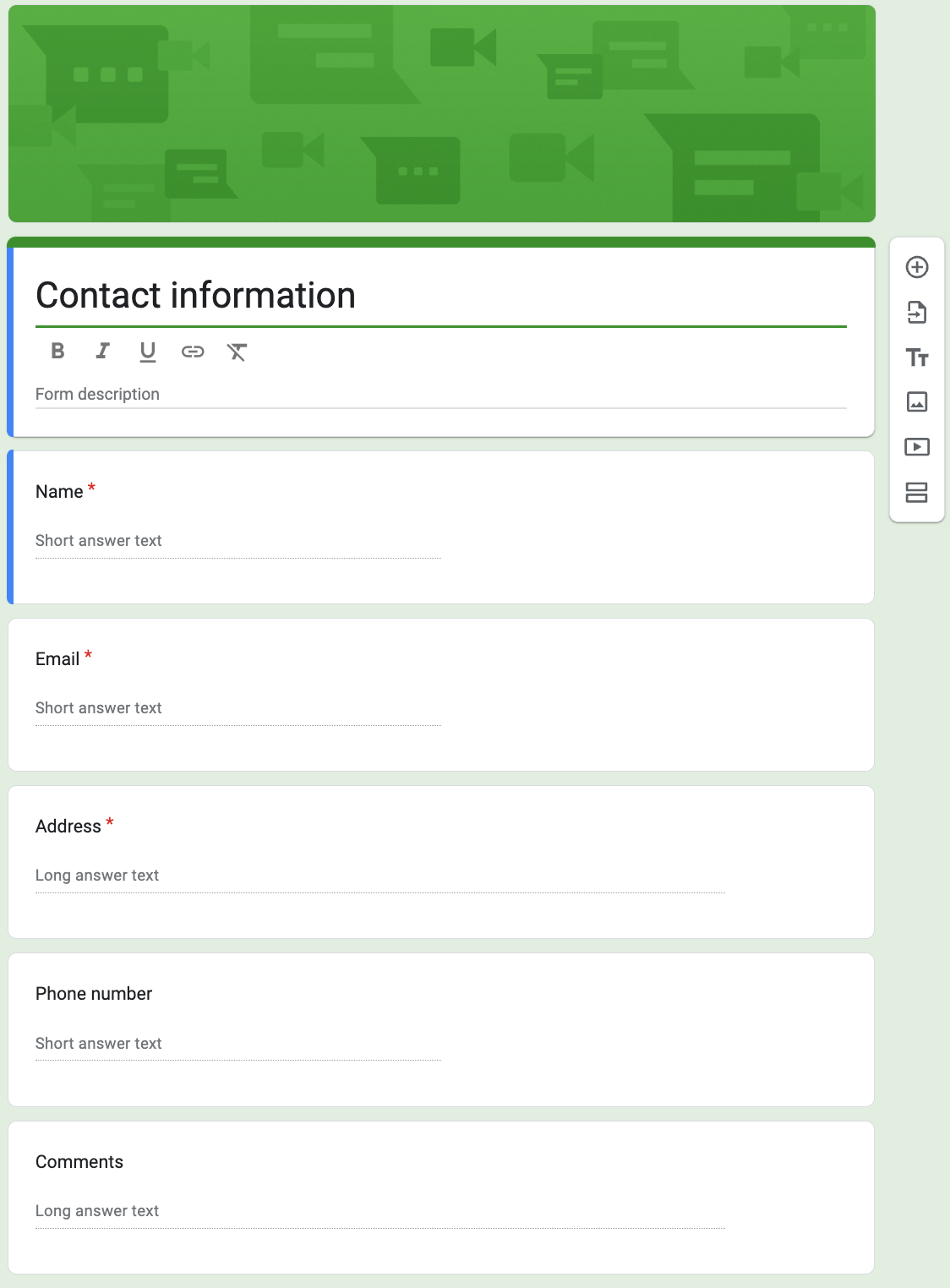
-
Go to Google Forms and create a new form.
-
Add sample questions:
-
Name (Short answer)
-
Email (Short answer)
-
Message (Paragraph)
-
-
Click Send to get the link (no need to share yet).
📊 Step 2: Prepare Your Google Sheet

-
Open Google Sheets and create a new spreadsheet.
-
In Row 1, add headers that match your form fields exactly:
-
Name
-
Email
-
Message
-
🌐 Step 3: Sign Up at Make.com
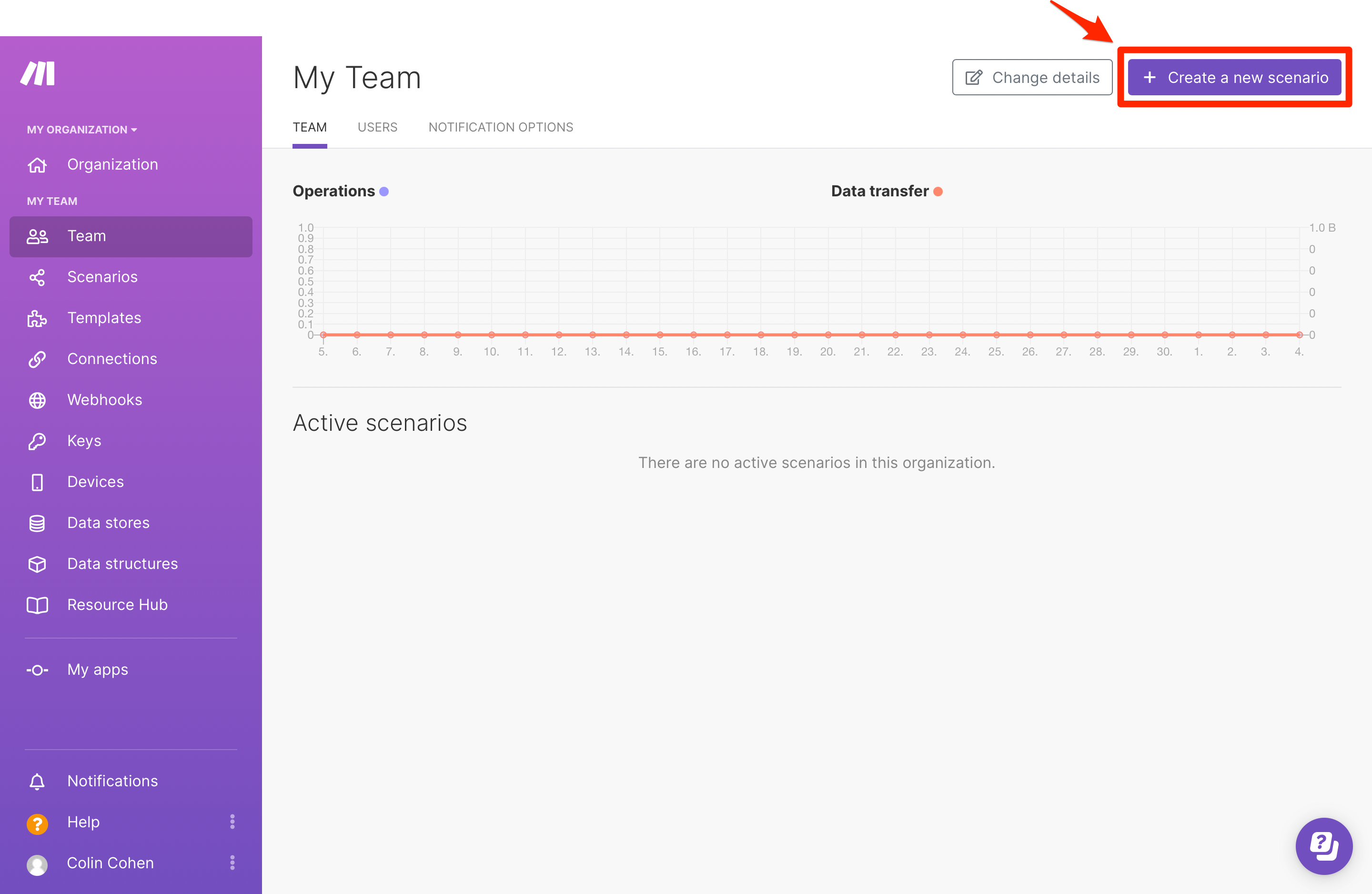
-
Go to Make.com and create a free account.
-
Once inside, click Create a new scenario.
🔌 Step 4: Connect Google Forms to Make
-
In the scenario builder, click the big + button.
-
Search for Google Forms. Here is a detailed guide on how to connect your Google account to access your new form (Full Google Form Connection Guide)
-
Choose Watch Responses as your trigger.
-
If prompted, connect your Google account.
-
For Form ID:
-
Open your form
-
Copy the long string in the URL between
/d/and/edit -
Paste it into Make
-
-
Set Limit to
1(so it grabs one response at a time).

📥 Step 5: Add Google Sheets to the Scenario
-
Click the next + button.
-
Search for Google Sheets and choose Add a Row.
-
Connect your Google account if asked.
-
For Spreadsheet ID:
-
Copy it from your Sheet’s URL (between
/d/and/edit)
-
-
Choose your Sheet Name (usually “Sheet1” unless renamed).
-
Map fields: Match each form field to a column in your sheet using the drag-and-drop UI.
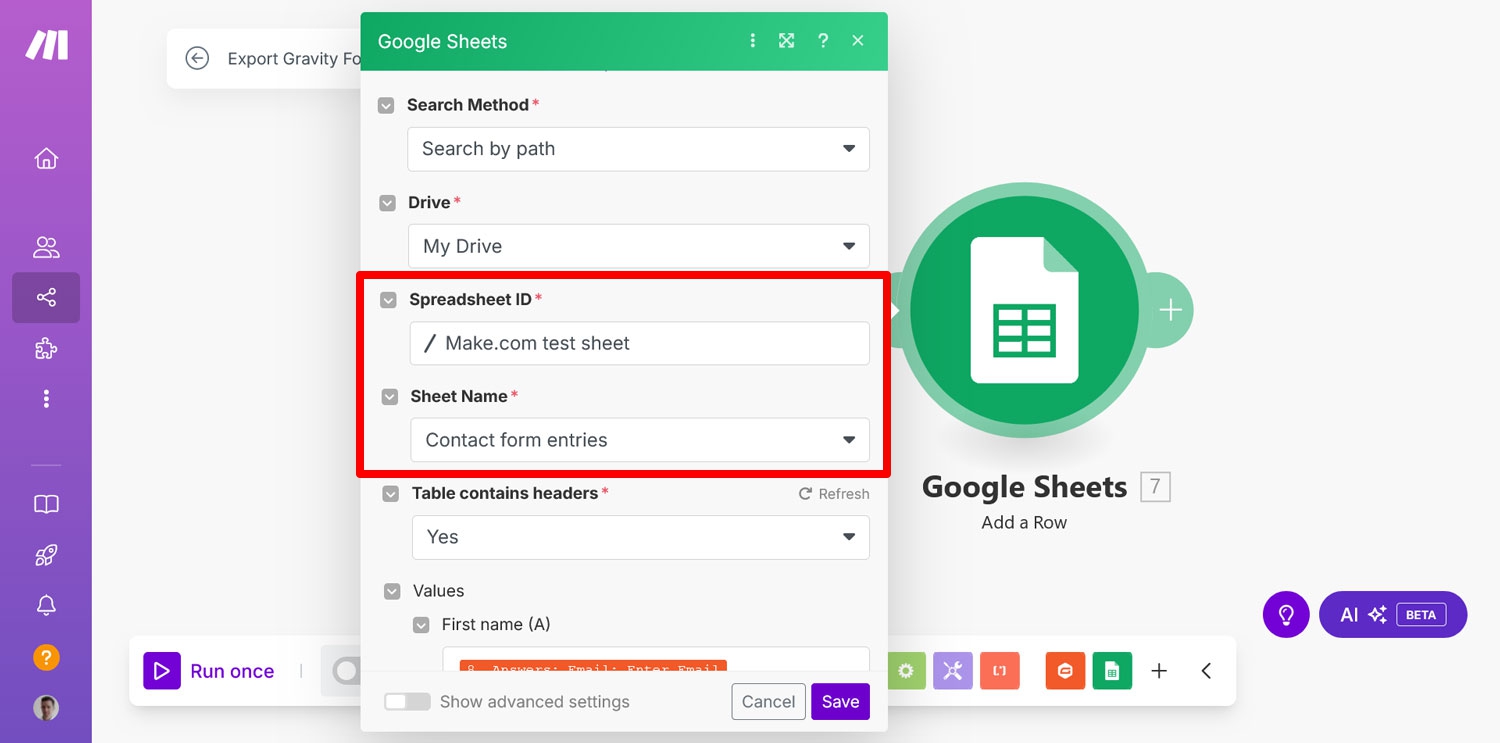
📧 Step 6: Set Up Email Notifications
-
Click the next + button again.
-
Search for Email or Gmail.
- Set up your connection. Detailed guide here
-
Choose Send an Email.
-
Fill in:
-
To: Your email
-
Subject: e.g., “New Google Form Submission”
-
Body: Use the form fields to build your message like:
-

🧪 Step 7: Test It Out
-
Click Run Once in the bottom left of your scenario.
-
Fill out your Google Form with sample data.
-
Check:
-
Your Google Sheet: New row added? ✅
-
Your Email inbox: Notification received? ✅
-

✅ Step 8: Turn It On
If the test worked:
-
Click the ON switch (top-right) to activate your scenario.
-
Done! Your automation now runs quietly in the background. ⏰
🧩 What You Just Built
| Step | What Happens |
|---|---|
| 📝 Fill out Google Form | Make.com detects a new submission |
| 📄 Add to Google Sheet | Response is logged as a new row |
| 📬 Send Email | You get an instant email alert |
🎉 Final Thoughts
This is just the tip of the iceberg with Make.com.
Now that you’ve connected your first tools, you can:
-
Send Slack or SMS alerts
-
Trigger CRM workflows
-
Build more advanced sequences—all visually
Start small. Think big. Automate more.